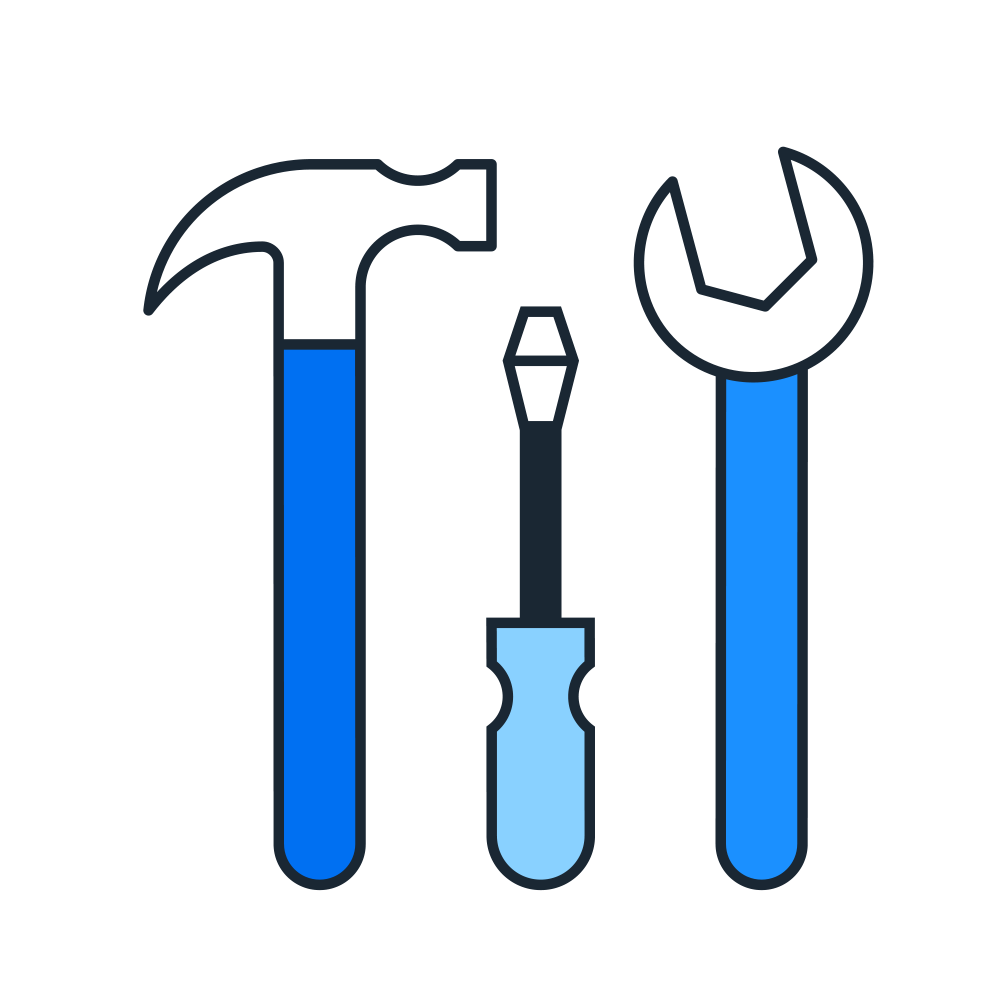Concur Travel and Expense Demo
Welcome to the Concur Travel and Expense self-guided demo
Imagine you are traveling to a conference for which you’ll need to book a flight and submit your transportation, food, and lodging costs for reimbursement. This brief demo will show you how to book travel, capture expenses from any device, and submit an expense report for approval.

You need to book a trip to New York for a conference
Searching for a flight with Concur Travel is as simple as using your favorite personal travel booking tool, whether on desktop or our mobile app. On the results page you can filter and sort by parameters like travel time, connecting airport, carrier or alliance, policy compliance, connecting airport, carbon emissions and more.
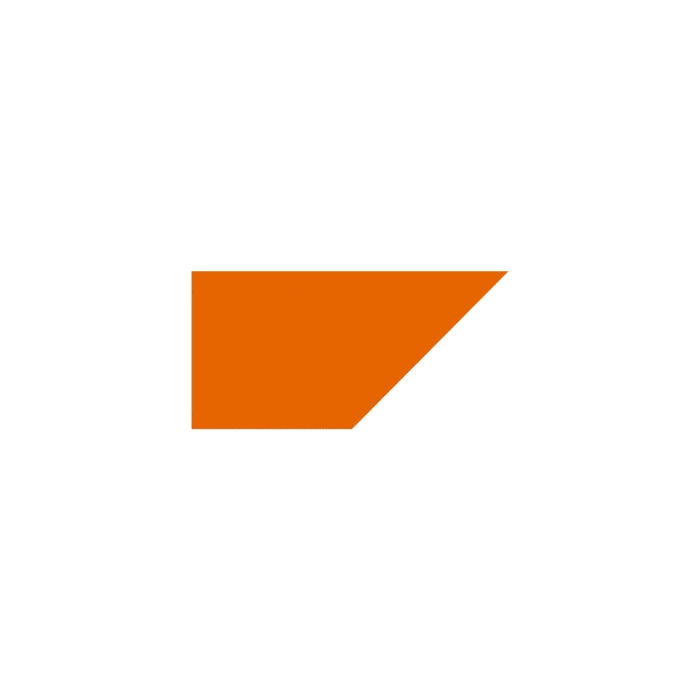
You select a flight that meets your requirements and is in policy
You can easily see which options meet your organization's travel policy, so that you can find the flight that works best for you and the business.
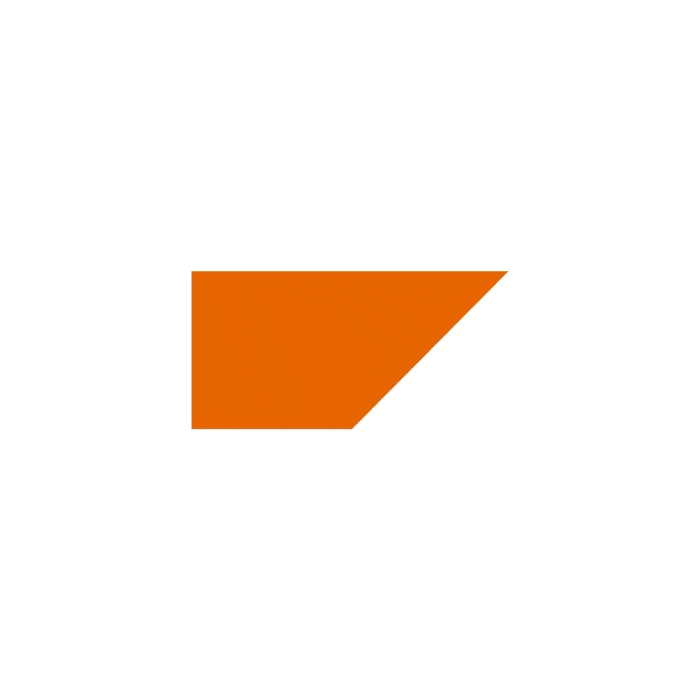
You book your flight in just a few clicks
Your ticket is booked and connected to your airline frequent flyer number, and an expense line item for your flight is automatically created in Concur Expense.
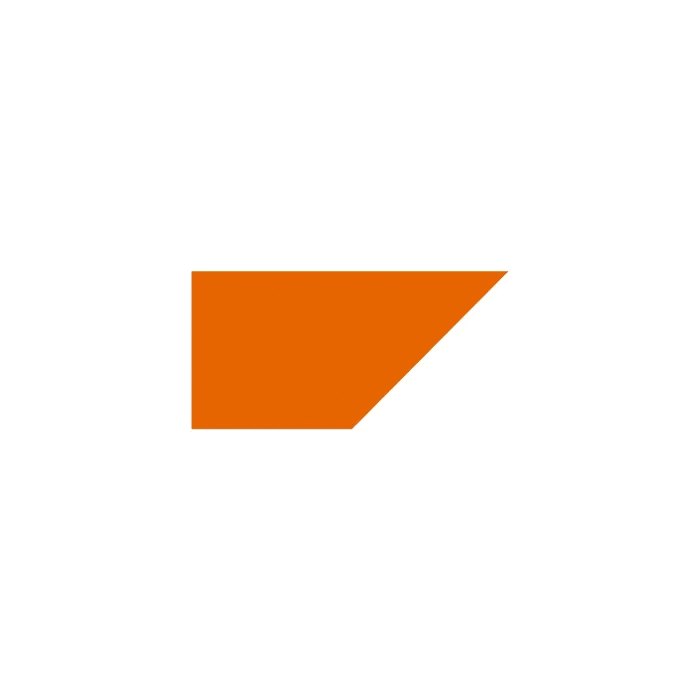
You take a rideshare to the conference center
The extensive system of SAP Concur supplier and App Center integrations means receipts from many major services, including rideshare providers, are automatically recognized.
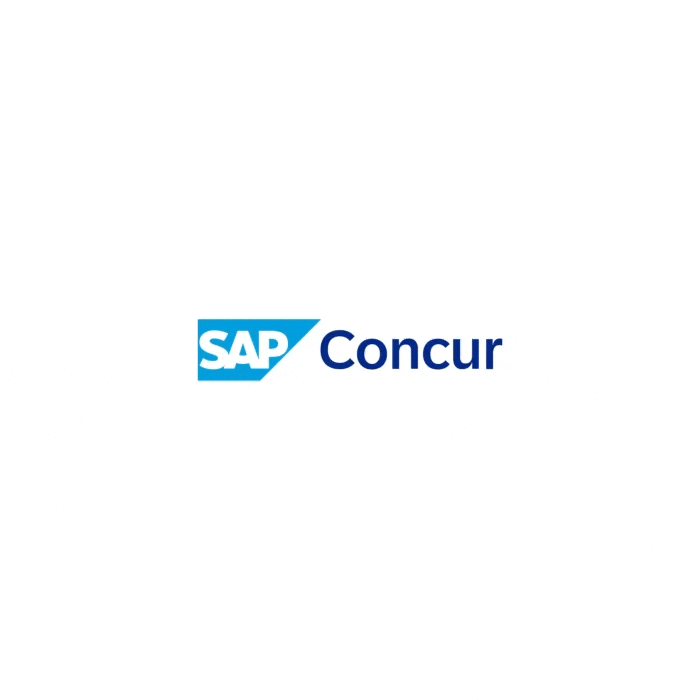
Your rideshare receipt has been added
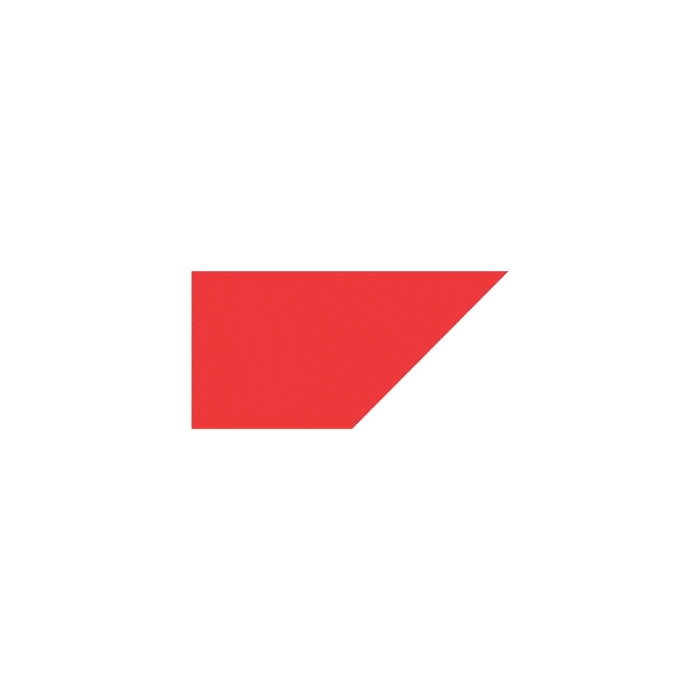
You take a business guest out to lunch
No need to clutter your wallet with the paper receipt. Simply snap a photo of it using the SAP Concur mobile app.
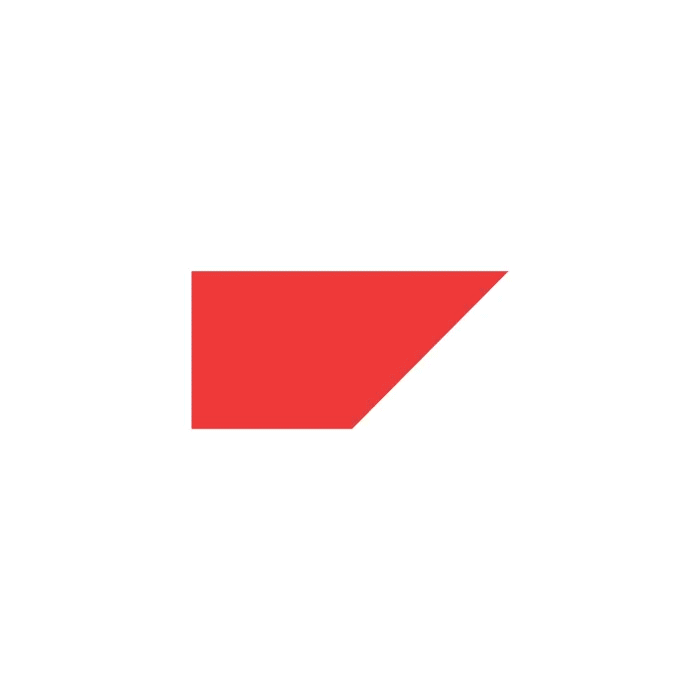
Your lunch receipt has been added
Using AI and Optical Character Recognition (OCR) technology, ExpenseIt automatically creates, itemizes, and categorizes an expense entry in Concur Expense.
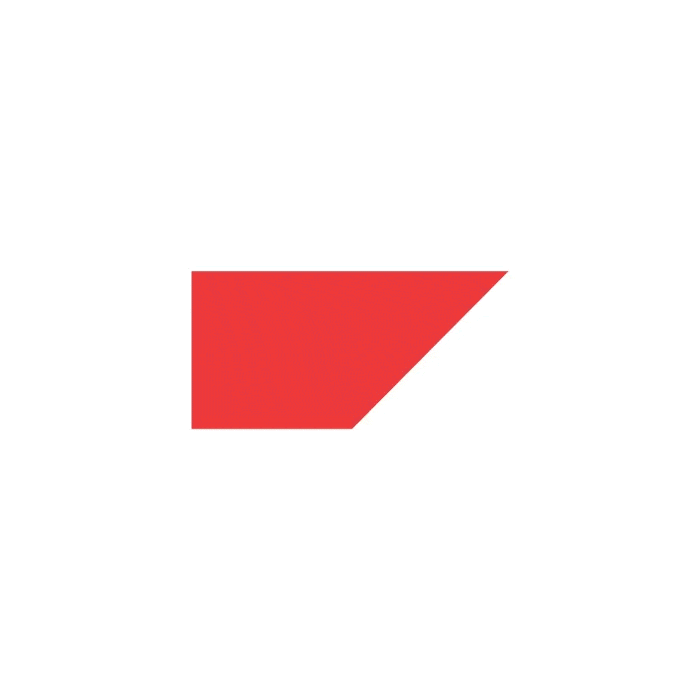
You’re back at the hotel that evening
Now that you have some expenses, it’s time to add them to your expense report. First, name your report “conference expenses.” Next add your flight, rideshare, and lunch charges that were already detailed for you in the system.
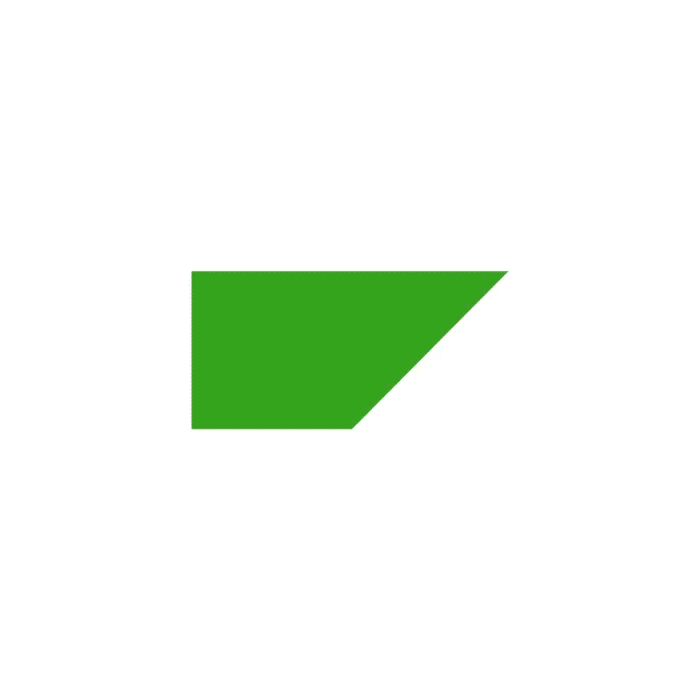
You add your expenses to your report
With just a couple of clicks your expenses are moved to the expense report.
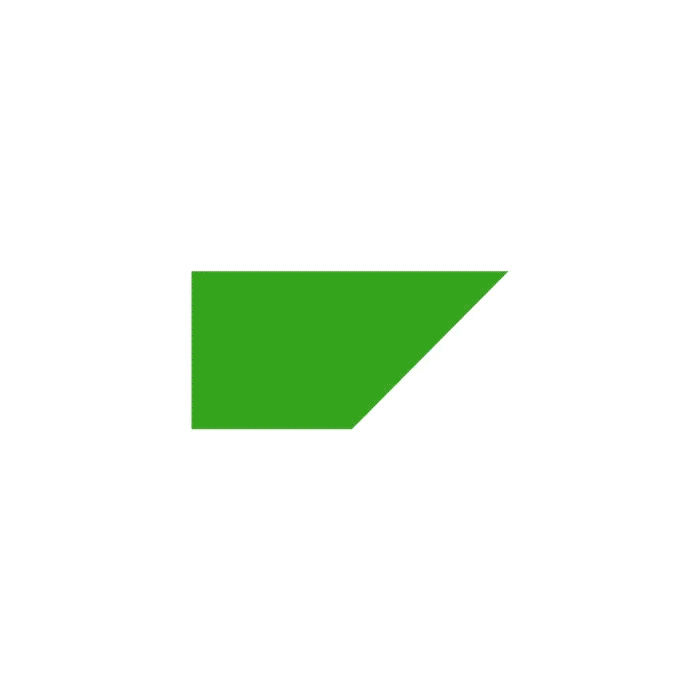
You need to add your hotel charges to the expense report and itemize them
You’ve checked out of your hotel and received the folio of your stay. Simply drag and drop the folio into the Available Expenses section of Concur Expense, or email it to receipts@concur.com, and ExpenseIt will take care of the rest, using generative AI to itemize the entire folio for you.
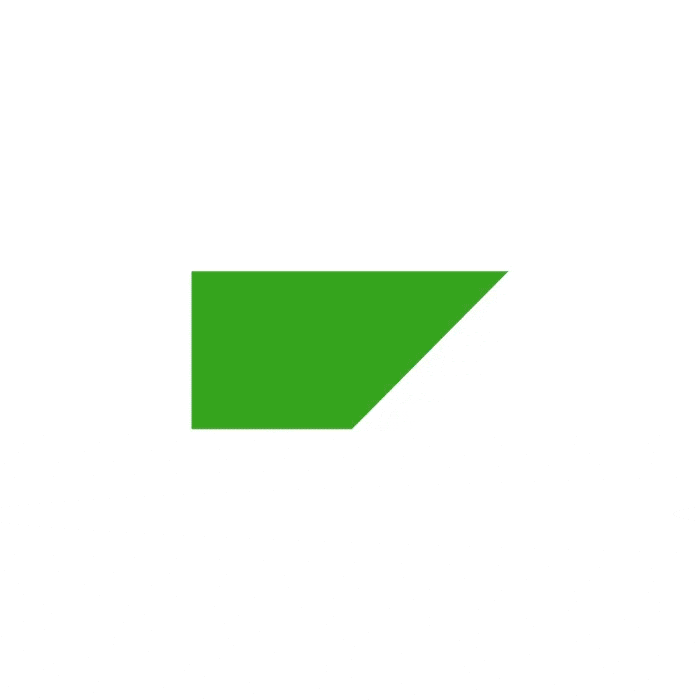
Time to add your final expense
You bought some customer gifts to share at the conference paid for with your company credit card. Concur Expense already imported the corporate card charge, so all you need to do is add it to your expense report and drag and drop the receipt from your desktop.
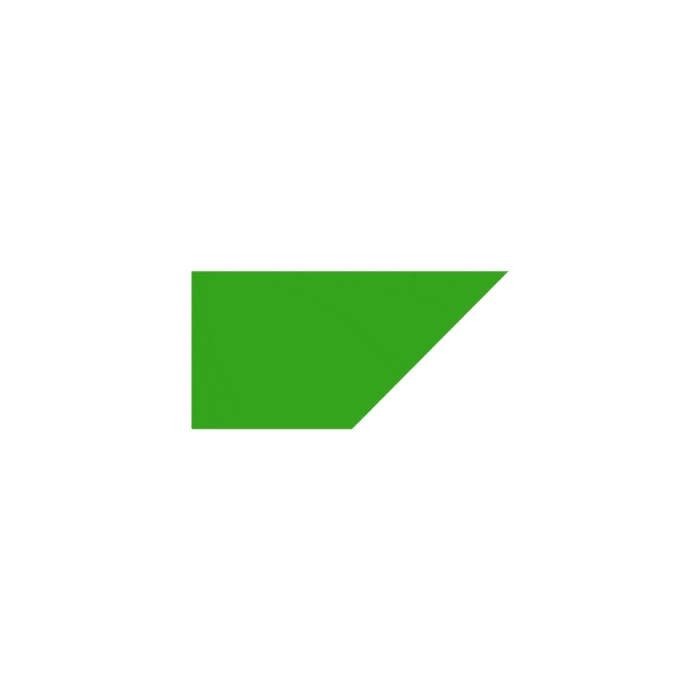
Your report is ready to submit
Now that your report is complete, submit it to your manager for approval.
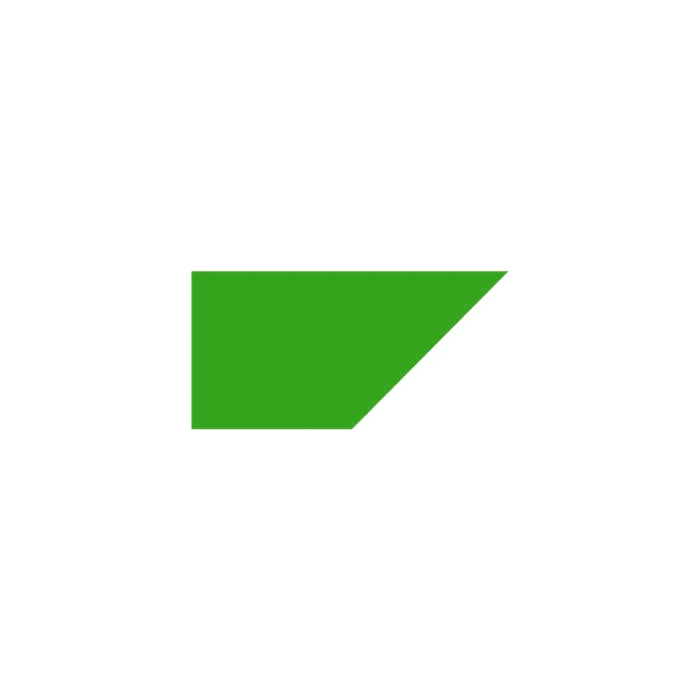
Your manager is notified that your expense report is ready
Your manager receives a notification through the SAP Concur mobile app that your report is awaiting approval.
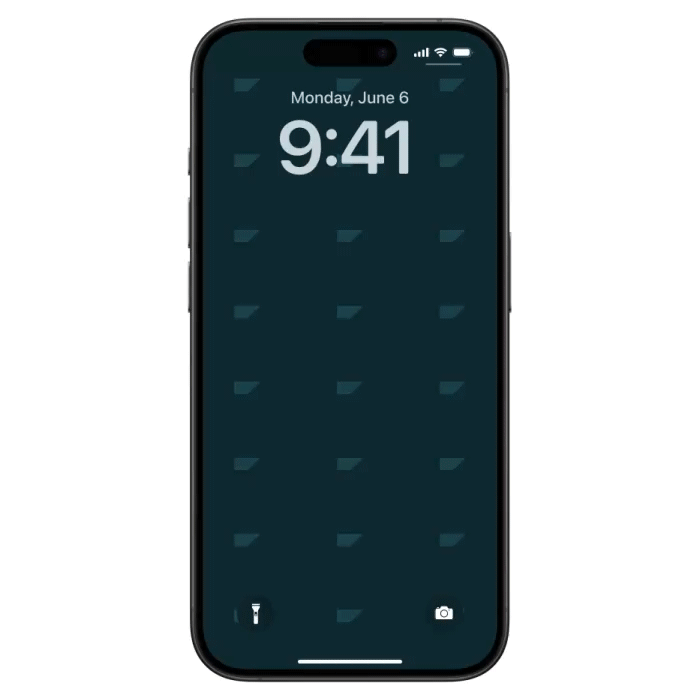
Your manager reviews and approves your report
Everything looks accurate and prepared for approval. Your manager can approve it from wherever they are.
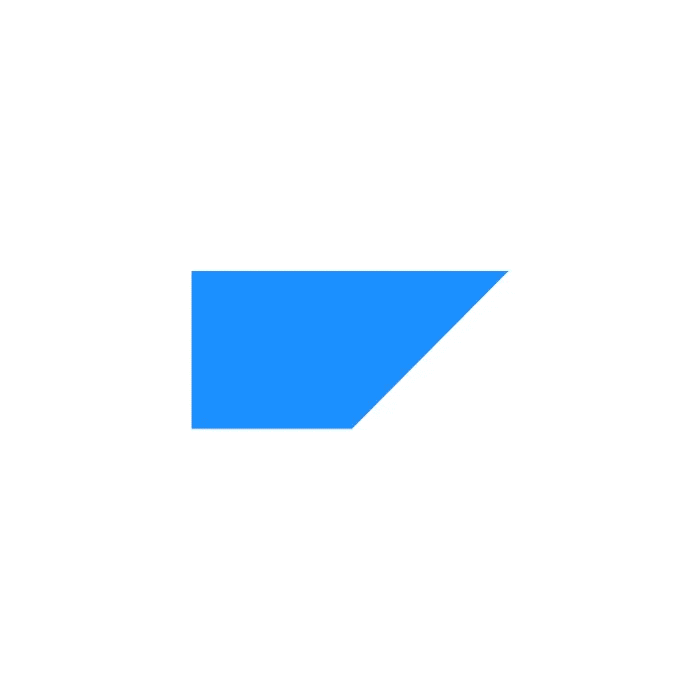
Your report has been approved
You receive an email informing you of the approval status and projected payment date, so you know when you can expect to be reimbursed.
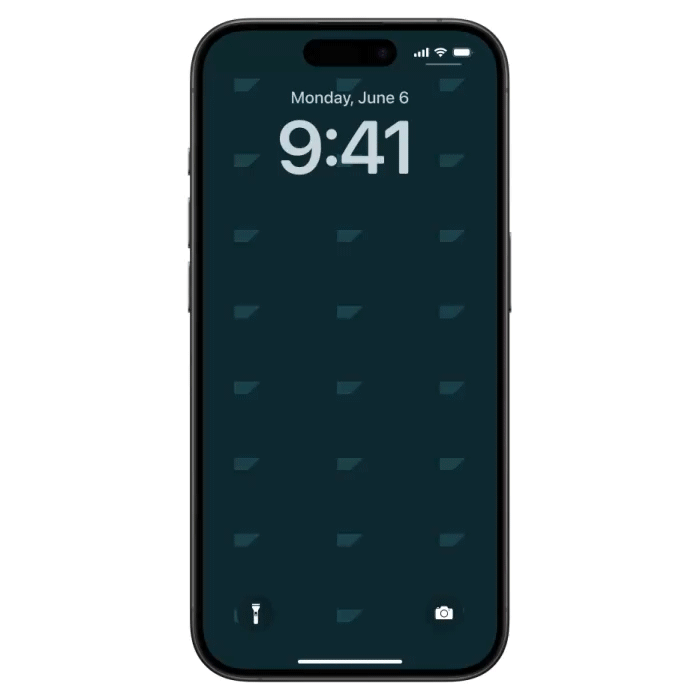
Thank you for completing the Concur Travel & Expense demo
If you’re ready to take the next step towards integrating and automating your spend management, please contact our sales team and a member of our team will be in touch.